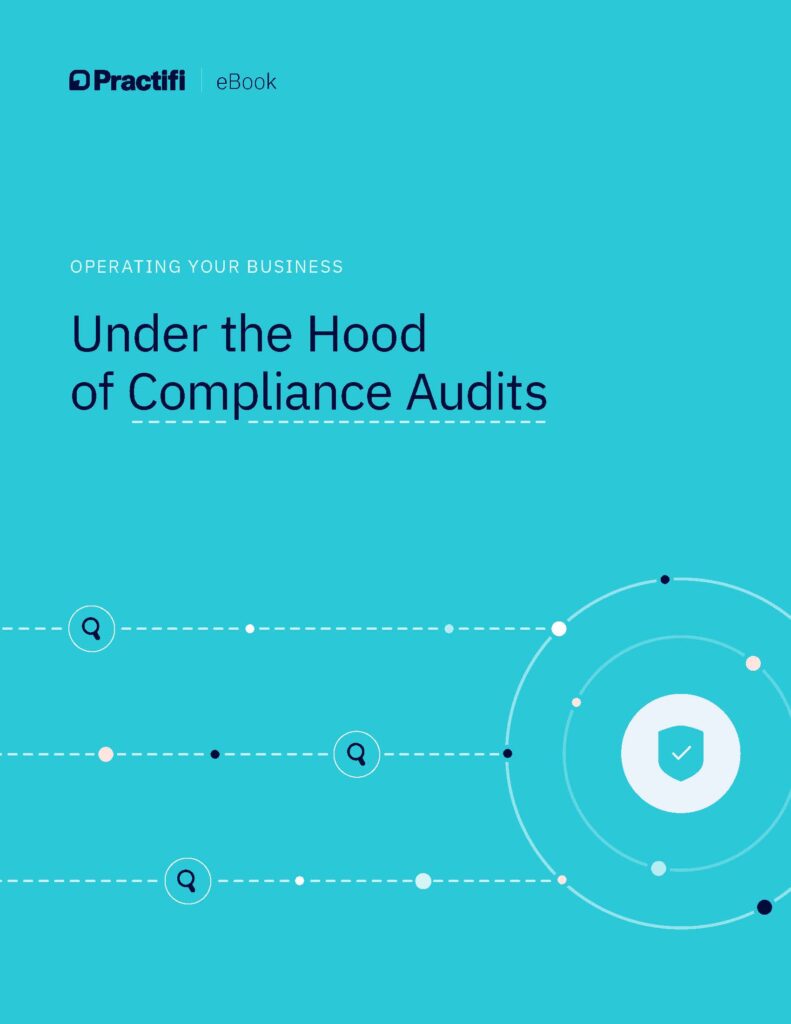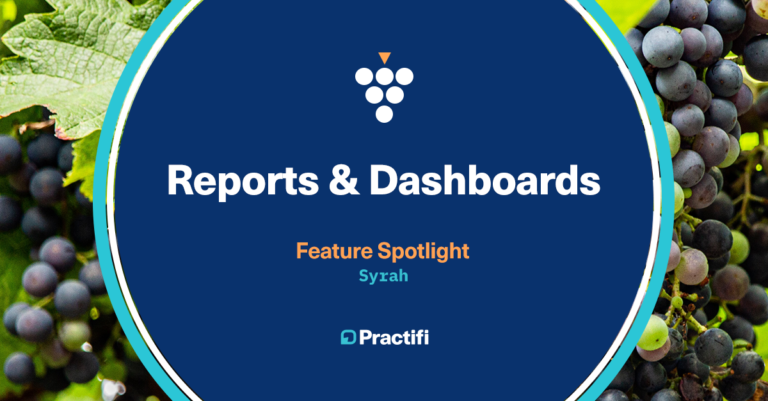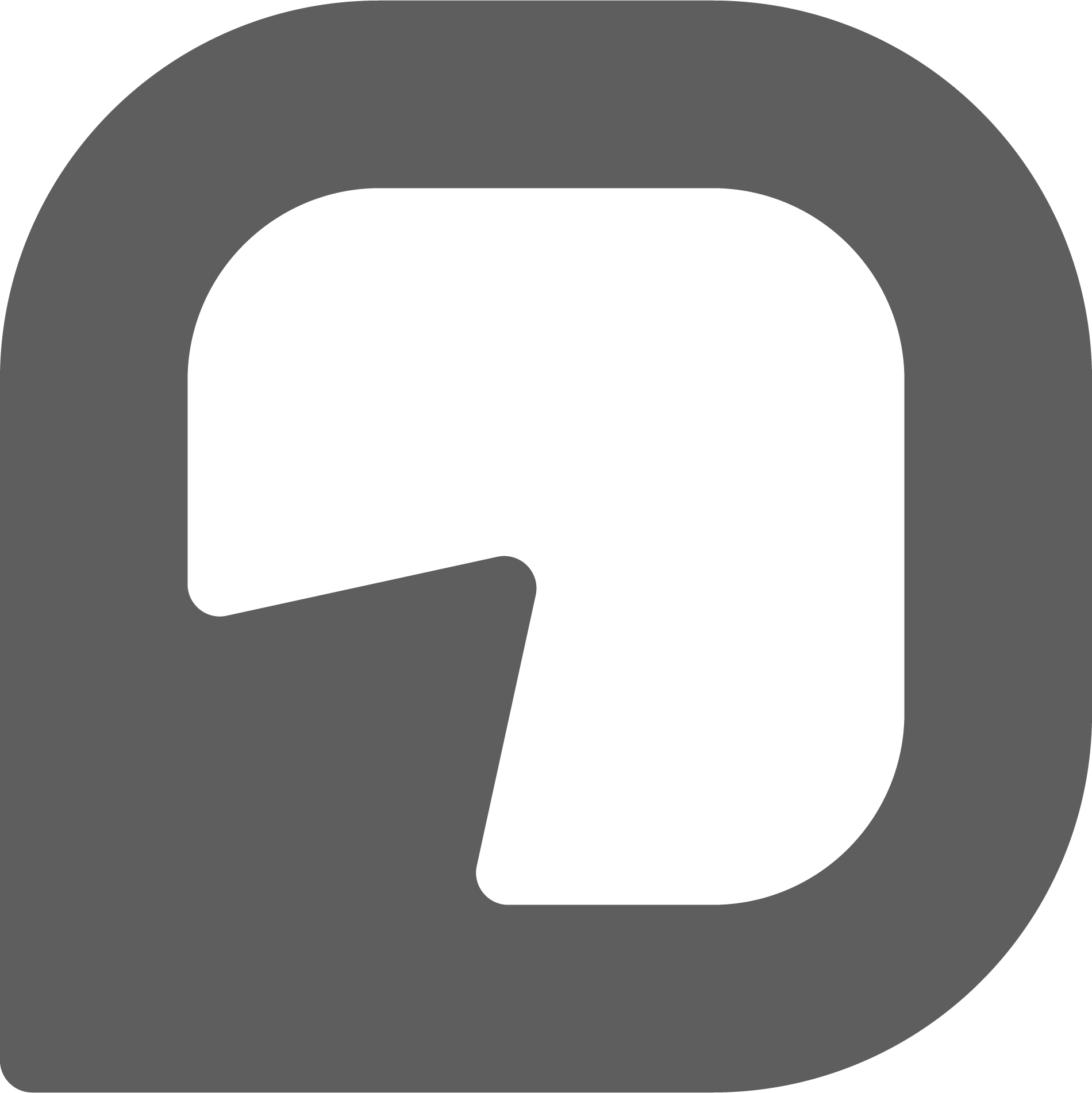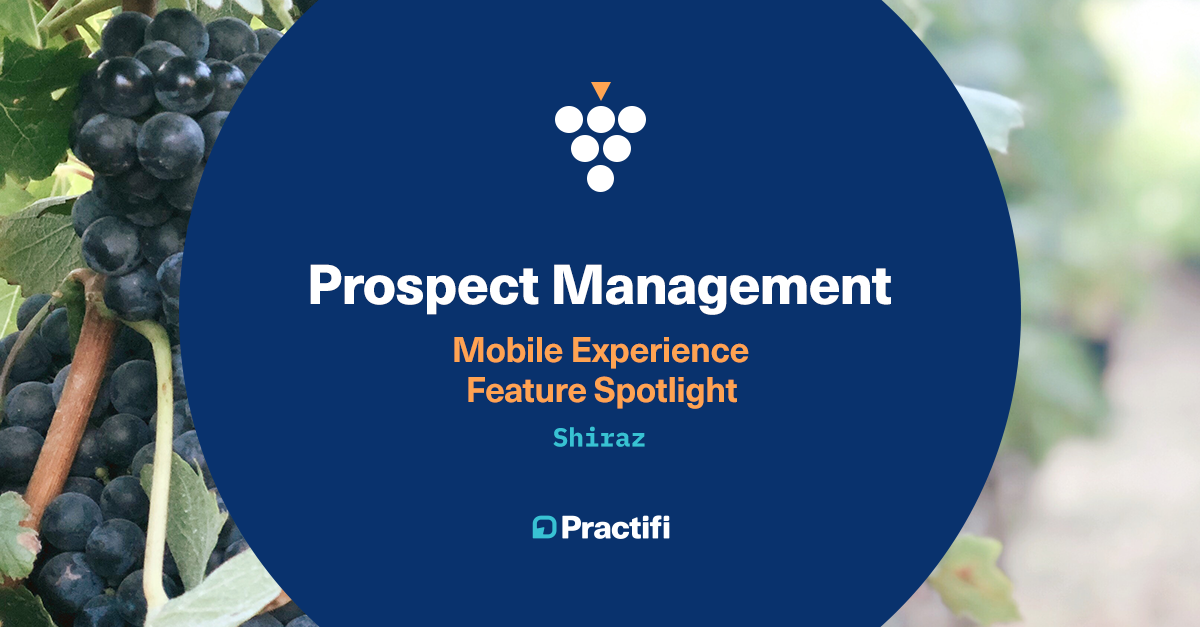
Mobile Experience Feature Spotlight:Prospect Management
January 31, 2020
By Allison Lasley
As part of our Shiraz release, we enhanced the existing Practifi mobile experience with a few new features and updates so you can enjoy your Practifi even more.
Now, it’s easier than ever to access prospect information, add new prospect records, update account information, and view tasks and processes, all while you’re on-the-go! Below are some useful tips on how to make the most of these enhancements.
Unlock New Prospect Management Capabilities
Note: With your Practifi mobile experience, you’ll be able to view real-time prospect information as it exists in your Practifi desktop instance. Likewise, when you make changes in your Practifi mobile experience, your updates will be reflected in real-time back to your Practifi desktop view.
Personalized prospect lists
When you log in to your Practifi mobile experience, you’ll be presented with a list of 10 of your clients. To navigate to your prospect list, click on the navigation icon in the top left hand corner, then click on “My Prospects”.
Here you’ll see a list of 10 of your prospect contact records, sorted in ascending order by their name. By clicking on the arrow on the right side of the My Prospects tab (1), you’ll be able to access your full prospect list. From there, you’ll be able to filter or sort your prospect list to achieve your preferred view.
For example, if you wanted to find all prospect contact records who are aged between 60-75 to let them know new laws have passed that may impact their retirement plans, you’ll be able to filter to find them quickly and easily.

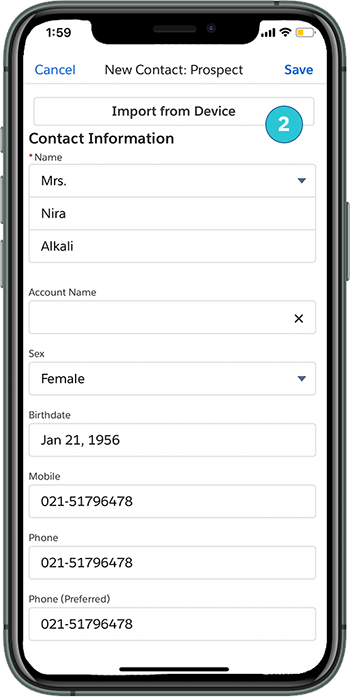
Import contacts to fuel up your prospect list
Fuel up your prospect list by adding prospect contact records quickly and easily from your Practifi mobile experience.
Whether you’re at a conference, networking event, or just happen to run into a prospective client at dinner, you can add in all their most important information with a few clicks.
Quick Tip:
For quick and easy uploading, you can also choose to import contact details from your device (2). This will automatically populate the respective fields, saving you lots of time.
Check in on your prospect details
If you dive into any prospect contact record, you’ll be able to immediately access their basic information, related chatter posts, and any associated tasks and interactions related to that contact. Easily call or email them directly from your Practifi mobile experience, or add a note or task for your team to follow-up on while you’re out of office.
When you create a new prospect contact record, a new prospect account will also be generated automatically. By going into each prospect contact record, you can quickly find the associated account under Account Name (3).
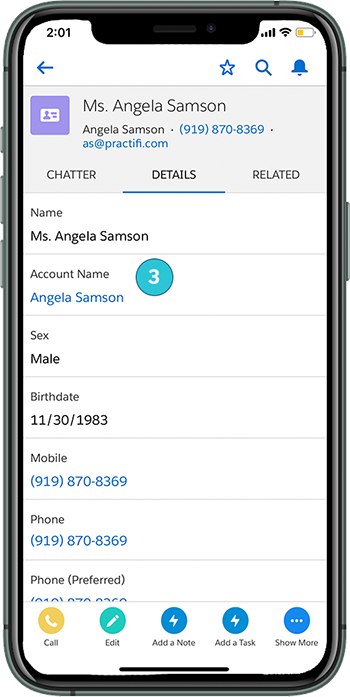
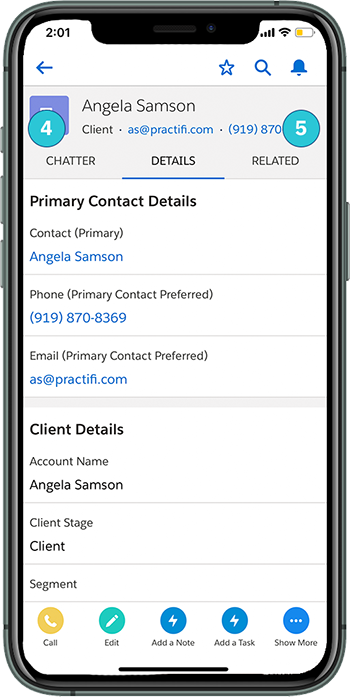
Deep dive into your prospect records
By clicking on the Account Name in the prospect contact record, you’ll be brought to the full prospect account.
Here, you’ll be able to view more detailed information such as primary contact and account details.
If you swipe left, you’ll be able to view all chatter posts related to this prospect record (4). If you swipe right, you’ll be able to view all related prospect information (5) such as associated tasks, interactions, and more.
Did you know?
If you create a new prospect record from your Practifi mobile experience, it will trigger any existing processes that you have programmed in your instance. You’ll also be able to easily check in on the processes stages to gain a more complete view of where your prospect is in the pipeline.
To see all the above tips and enhancements in action, check out our short video below.